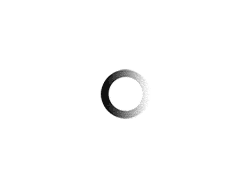QuickBooks error 15240 is an update error type that causes trouble if you don’t know how to fix it. The most common factor is the updated date and time in the systems, the second parameter is Internet explorer security methods. It occurs while updating QuickBook Desktop or downloading a payroll update. Once an error occurs the user is unable to update the payroll. It may slow down the user’s system or crash the windows.
QuickBooks error 15240 occurs when users unable to refresh the task or calling objects are not opening. If the objects are unable to open at the moment which shows that it is already opened by someone else.
Why This QuickBooks error occurs.
Due to QuickBooks error computers might randomly crash. The windows might run slowly and respond slowly. Sometimes this error may result in improper functioning of the software which may reduce the work and increase the time.
Causes of QuickBooks error 15240
- When System is in administrator mode but applications or software are not run in an administrator mode.
- Destroy Registry files or crashed Windows- Some deleted files may also cause the error 15240.
- Corrupted QuickBooks update.
- Payroll Updatation.
- Windows Damage- Windows may shut or slow down.
- QuickBooks is out of version. i,e, using the older version of QuickBooks.
- Verification of System Date and Time settings-It considered the updated date and time from the user’s system.
- Third-party Firewall issues i,e, To check that port 80 and 443 are off.
- Search Engine Securities- Sometimes due to search engine security policy it threw an error.
- Windows permission to QuickBooks Installation.
QuickBooks error 15240 | Solution –
- Run QuickBooks as Administrator- Go to QuickBooks icon, Right Click over the icon and select Run as administrator.
- Verify Date & Time Setting- Choose the current Date and Time from the system.
Control Panel >> Clock, language and Region >> Date and Time >> change Date and Time >> Apply >> OK.
Pick time and Date from the System and set the correct Time zone, Once the Date and time updated in the system Click on Apply and Ok to save changes to the system.
Add Permission to QuickBooks Installation Folders-
Navigate to the C Drive. Then,
- Click on Program Files
- Click on Intuit
- Then Select Properties
C:\ Program Files \ Intuit \ Properties
Then Tap the Security tab and the Advanced button. It is important that the owner of the folder is user group if it does not then require ownership of the Intuit folder.
For Owning another folder-
- Go to the Advanced Security Settings and change the user name, then click OK.
- Replace the owner on objects and sub-containers and apply the settings.
- Choose to select users and provide Permissions to Full Control.
- Then apply the changes and complete the task by clicking OK.
- Verify Security Settings- Allow the permissions which are blocked by the Windows firewall.
Control Panel >> System and Security >> Windows Firewall >> Allow a program or a feature through the window Firewall.
Most of the errors are triggered due to security in the Windows firewall when permission is not granted for trustworthy users.
Reinstall QuickBooks after Deletion of the previous one-
- Remove the current version of QuickBooks from the system.
- Download and rename the updated version of the software.
- Clean Install Tool is used for renaming the last version of software to the new one.
- Reinstall and run QuickBooks.
For error-free installation, it is mandatory to delete all the files of the last version from the directory. If any file remaining in the system it will reflect the same error in the updated version of the software.
Make sure the date and time settings are set correctly
If the time or date is not set correctly, you will encounter this error problem. So, if it is set to false, check it and correct it:
- First, go to the control panel on your system
- Open the Change Date and Time settings
- Adjust the date and time correctly
- After that, click Apply to save the changes, and then OK
Make sure Internet Explorer settings are adjusted correctly
To do this, go to the given points:
- First, open the Internet Explorer browser on your PC
- Now, click on the Tools menu and select Internet Options
- Next, open the Advanced options
- Now, scroll down until you get SSL2.0 and SSL3.0 options
- Check the boxes next to both tabs
- And then click Apply and OK to save the changes
By updating Microsoft Explorer Settings-
- Open Internet Explorer.
- Tools >> Internet options >> Advanced Setting.
- Find SSL2.0 and SSl3.0, select the box and click on Apply then Click OK for the changes.
For an easy solution, dial the QuickBook Help Number +1-866-265-2764
If you are not satisfied with the above information and would like some more effective solution to overcome QuickBooks Update Error 15240, it is suggested that you contact the top technology directly by dialing the QuickBooks help number. This is a helpline number that is available at affordable prices around the clock. You can call us at any time about your problem with QuickBooks when accessing.